The office has always been an important part of my farm. Unfortunately, the farm’s office work often takes a back seat until the sun has set and the kids are fed. Too often, that back seat also means that we don’t take the time to make our office a more efficient, smooth-running part of our operation.
Here in northeast Iowa, we still have some snow on the ground. Before things get too crazy with spring planting, it’s a great time to look into some key time-saving performance upgrades.
Monthly Filing for Financials. Stop filing your paper financial documents by vendor, account, or anything else. Start filing them by month, instead. After you’ve processed a receipt or a bill into your accounting program, just put it in a file labeled, “March, 2014.” If you find you need to refer to it later, you’ll be able to look up the transaction in QuickBooks, and cross-reference it to the correct month; finding the occasional receipt this way will take far less time than filing every receipt in its own alphabetical system.
Get a Headset. Market farming is all about communication. If you have to kink your neck or use a hand to talk, you can’t take care of other things at the same time. You can’t type notes on the computer, you can’t enter orders or take messages quickly, you can’t water the plants while you’re waiting on hold.
In any case, you’re a farmer, and you don’t need a kinked neck leading to yet more chiropractor bills.
Learn Some Keyboard Shortcuts. Every vegetable farmer knows that time spent moving your hands is time spent not working. When you have to move your hand from your keyboard to your mouse, that takes time; and then you have to move it back. Every program has keyboard shortcuts, and most of them are the same across every program on your operating system. Learn them. They take a little more time than mousing when you are first getting used to them, but a few sessions spent intentionally not using your mouse will pay huge dividends.
A few of my favorites:
By the way, most forms, whether in a database, in a spreadsheet, or on a website, can be navigated easily using the tab key to advance between fields. Type your first name, hit tab, and it takes you right where you want to enter your last name. Tab again to get to the address field. Shift tab takes you back to the previous field.
Browser-based apps usually have their own shortcuts. I use Gmail to manage my email, and the keyboard shortcuts (see this link) allow me to manage my entire inbox from start to finish without ever touching my mouse.
Besides, if I don’t touch my mouse, I can’t click on the bookmark for Facebook.
Supercharge Your Keyboard Shortcuts. I have used a fantastic little program called ActiveWords since 2007 to do all kinds of things with just a few keystrokes. For example, if I type frwx, that immediately expands to “Flying Rutabaga Works”. Rsfx expands to Rock Spring Farm. Typing cellx expands to my phone number. Datex expands to today’s date in my preferred date format. Fsig expands to my business email signature; listx expands to the signature I use for list serves.
I find it especially handy to use ActiveWords for hard-to-type words, such as post-harvest handling or E. coli 0157:H7.
You can use ActiveWords to substitute text, insert formatted text, open websites, open programs, open files, open folders, and open control panels from anywhere you can enter text. Most of what you do on your computer you do over and over and over again; why not automate that, rather than clicking through multiple windows?
Over the years, I have used ActiveWords to facilitate answering emails (csafull could expand to the standard statement you use to explain that your CSA is full), make data entry consistent, share data that I can’t remember (whslx expands to the url for Rock Spring Farm’s wholesale sheet, http://www.rsfarm.com/WholesaleSheet.pdf; tfrlink (short for The Flying Rutabaga link) expands to the link to sign up for this newsletter), and input a formula in a downloaded payroll report.
Manage Your Passwords. Do you have time to deal with hacked accounts in August? Neither do I. Get LastPass to manage unique, high-security passwords for all of your accounts. LastPass uses a master password to bring all of your other passwords under one roof; an extension in your browser and an app on your phone make it easy to access and recall usernames and passwords for individual websites. I won’t pretend to understand the technology behind it, but I’ve seen enough referrals from people who do to go with it.
The LastPass browser extension also provides form filling; unlike the form-fillers that already live in your Chrome or Firefox browser, you trigger the form to fill. You can even use LastPass to store credit card information so that you can fill payment information quickly and easily, without having to let web stores store your information.
Here in northeast Iowa, we still have some snow on the ground. Before things get too crazy with spring planting, it’s a great time to look into some key time-saving performance upgrades.
Monthly Filing for Financials. Stop filing your paper financial documents by vendor, account, or anything else. Start filing them by month, instead. After you’ve processed a receipt or a bill into your accounting program, just put it in a file labeled, “March, 2014.” If you find you need to refer to it later, you’ll be able to look up the transaction in QuickBooks, and cross-reference it to the correct month; finding the occasional receipt this way will take far less time than filing every receipt in its own alphabetical system.
Get a Headset. Market farming is all about communication. If you have to kink your neck or use a hand to talk, you can’t take care of other things at the same time. You can’t type notes on the computer, you can’t enter orders or take messages quickly, you can’t water the plants while you’re waiting on hold.
In any case, you’re a farmer, and you don’t need a kinked neck leading to yet more chiropractor bills.
Learn Some Keyboard Shortcuts. Every vegetable farmer knows that time spent moving your hands is time spent not working. When you have to move your hand from your keyboard to your mouse, that takes time; and then you have to move it back. Every program has keyboard shortcuts, and most of them are the same across every program on your operating system. Learn them. They take a little more time than mousing when you are first getting used to them, but a few sessions spent intentionally not using your mouse will pay huge dividends.
A few of my favorites:
- Ctrl + x = cut
- Ctrl + c = copy
- Ctrl + v = paste
- Ctrl + n = new
- Ctrl + s = save
- Ctrl + a = select all text
- Ctrl + z = undo most recent action
- Home takes you to the beginning of the current line of text
- Ctrl + Home takes you to the beginning of the document
- Shift + Home highlights the text between your cursor and the beginning of the current line of text
- Ctrl + shift + home highlights the text between your cursor and the beginning of the document
- End works the same way, except that it takes you to the end of the line of text
- Alt + Tab toggles between open windows
- Ctrl + Tab toggles between tabs in your browser, or multiple windows in a program
By the way, most forms, whether in a database, in a spreadsheet, or on a website, can be navigated easily using the tab key to advance between fields. Type your first name, hit tab, and it takes you right where you want to enter your last name. Tab again to get to the address field. Shift tab takes you back to the previous field.
Browser-based apps usually have their own shortcuts. I use Gmail to manage my email, and the keyboard shortcuts (see this link) allow me to manage my entire inbox from start to finish without ever touching my mouse.
Besides, if I don’t touch my mouse, I can’t click on the bookmark for Facebook.
Supercharge Your Keyboard Shortcuts. I have used a fantastic little program called ActiveWords since 2007 to do all kinds of things with just a few keystrokes. For example, if I type frwx, that immediately expands to “Flying Rutabaga Works”. Rsfx expands to Rock Spring Farm. Typing cellx expands to my phone number. Datex expands to today’s date in my preferred date format. Fsig expands to my business email signature; listx expands to the signature I use for list serves.
I find it especially handy to use ActiveWords for hard-to-type words, such as post-harvest handling or E. coli 0157:H7.
You can use ActiveWords to substitute text, insert formatted text, open websites, open programs, open files, open folders, and open control panels from anywhere you can enter text. Most of what you do on your computer you do over and over and over again; why not automate that, rather than clicking through multiple windows?
Over the years, I have used ActiveWords to facilitate answering emails (csafull could expand to the standard statement you use to explain that your CSA is full), make data entry consistent, share data that I can’t remember (whslx expands to the url for Rock Spring Farm’s wholesale sheet, http://www.rsfarm.com/WholesaleSheet.pdf; tfrlink (short for The Flying Rutabaga link) expands to the link to sign up for this newsletter), and input a formula in a downloaded payroll report.
Manage Your Passwords. Do you have time to deal with hacked accounts in August? Neither do I. Get LastPass to manage unique, high-security passwords for all of your accounts. LastPass uses a master password to bring all of your other passwords under one roof; an extension in your browser and an app on your phone make it easy to access and recall usernames and passwords for individual websites. I won’t pretend to understand the technology behind it, but I’ve seen enough referrals from people who do to go with it.
The LastPass browser extension also provides form filling; unlike the form-fillers that already live in your Chrome or Firefox browser, you trigger the form to fill. You can even use LastPass to store credit card information so that you can fill payment information quickly and easily, without having to let web stores store your information.

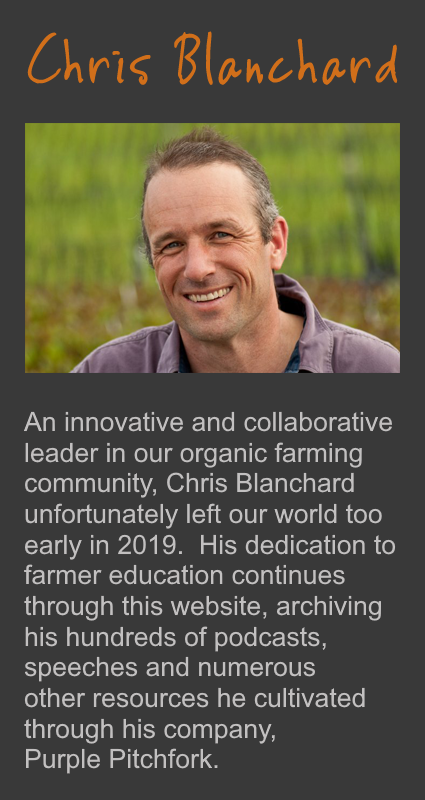
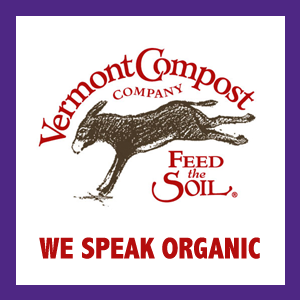

 RSS Feed
RSS Feed
